1. To reset your password, click the Reset Password link on the login page.
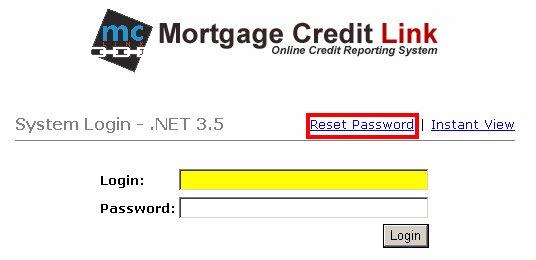
2. Enter the Login name and E-mail address on your Credit Technologies user account and click on the Submit button. If user information is correct, a message will be sent to your email address. If incorrect information is entered, a page will display with a request to verify login credentials and try again.
3. Log into your email account, open up the email with the subject line of Password Reset for Credit Technologies. The email will contain a link to bring up the Password Reset screen.
4. Fill in the answers to the secret questions and clicks on the Submit button. You will have 4 attempts to answer the questions correctly. If you are unable to correctly answer please contact your Account Administrator or Credit Technologies for assistance. *Note: If accessing the reset password feature on a computer that is not normally used to order credit reports, you will also be asked to enter a SSN of a credit report that you have ordered in the last 30 days. If you have not ordered a credit report in the last 30 days, please contact your Account Administrator or Credit Technologies for assistance.
5. If the password reset questions are answered correctly, a page will be displayed to input a new password. Fill in the new password, confirm the new password and click the Submit button. The password must be at least 8 characters long and contain at least 1 digit.
Article ID: 23, Created: April 21, 2014 at 2:11 PM, Modified: November 30, 2015 at 5:35 PM